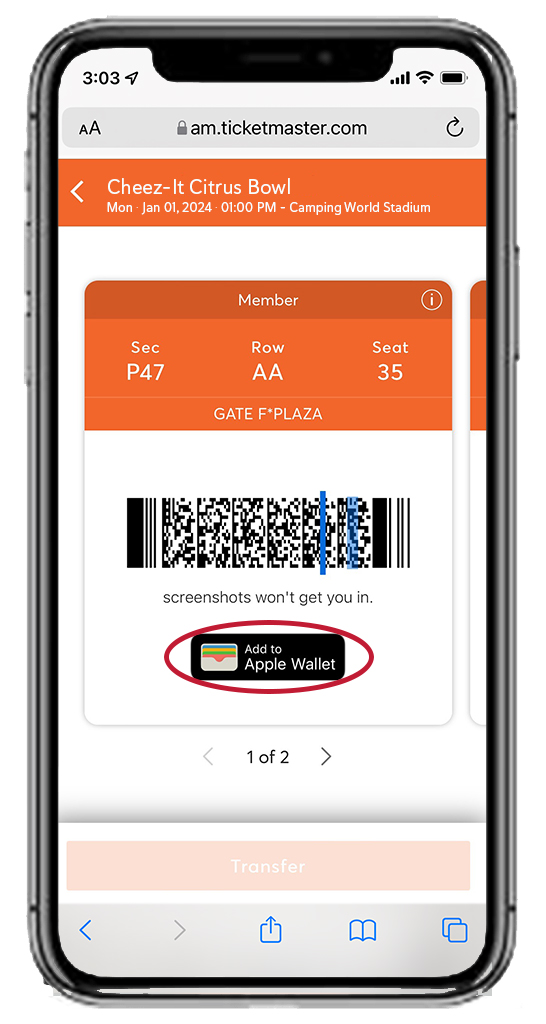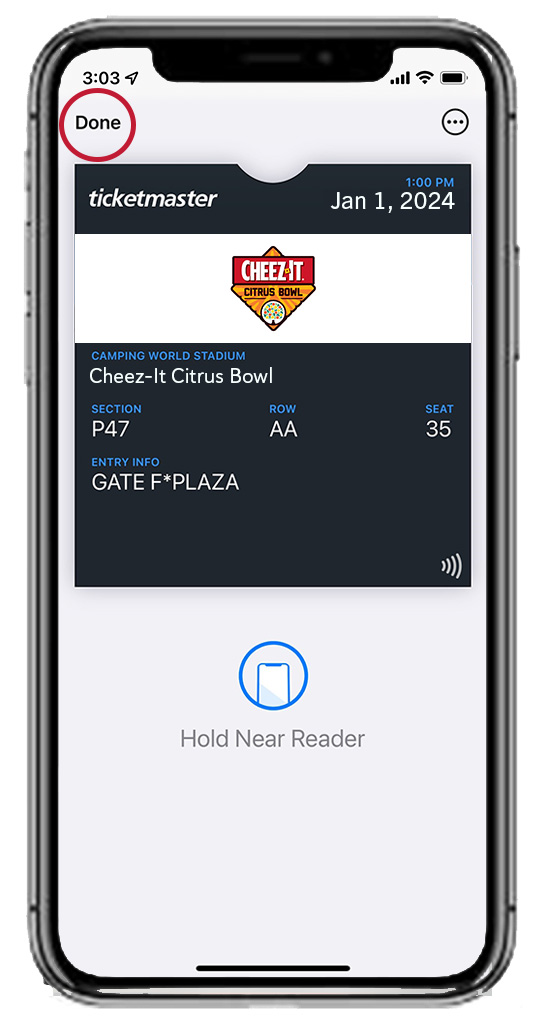Mobile ticketing greatly improves the fan experience at Camping World Stadium by making stadium entry quick and easy. The ability to manage your tickets from your smartphone will provide a more convenient experience, while drastically prohibiting the risk of counterfeit tickets.
- Fans who purchased tickets directly from either participating school can access them using the Florida Citrus Sports Account Manager tool. (See below for step-by-step instructions)
- Fans who purchased tickets through a Florida Citrus Sports membership can access them using the Florida Citrus Sports Member Account Manager tool (See below for step-by-step instructions)
- Fans who purchased tickets via Ticketmaster.com can access them using the Ticketmaster app.
Florida Citrus Sports Account Manager is your one-stop shop for all online account management!
Please reference our Mobile Ticketing Guide below for full step-by-step instructions on accessing, selling, and transferring your mobile tickets on Florida Citrus Sports Account Manager.